- AI Fire
- Posts
- ▶️ Create Your AI-Generated Video in Just 10 Minutes with $0 Budget: A Complete Guide
▶️ Create Your AI-Generated Video in Just 10 Minutes with $0 Budget: A Complete Guide
Simple Steps to Free and Quick AI Video Creation: Your Easy-to-Follow Guide

Table of Contents
1. Introduction to AI-Generated Video
Welcome to easy and free video-making with AI! In this guide, "Create Your AI-Generated Video in Just 5 Minutes with $0 Budget," we'll show you how to quickly make great videos using AI tools. No need to spend money or be an expert.
We use three simple tools: AI InVideo for making the video, Veed.io for adding subtitles, and ElevenLabs for the voiceover. You'll learn how to put together a professional-looking video in just a few steps.
So, whether you're new to making videos or just want to try something different, let's get started and see how fun and easy it can be to create videos with AI.

2. AI Video Generator with InVideo AI
2.1. What is InVideo AI?
InVideo AI is a smart tool that helps you make videos quickly and easily. It uses powerful AI to do a lot of the work for you, so you can focus on telling your story. With InVideo AI, you just start with some text, and it turns that into a nice-looking video.
This tool is really helpful because it does so much automatically. It's also free to use. You just give it an idea of what you want your video to be about, and InVideo AI writes your video script, puts together your video scenes, and can even make a voiceover. Making videos is much simpler with it.

2.2. Getting started with InVideo AI
If you haven’t had an account with InVideo AI yet, you can go to the website and easily create one within a minute with your email.
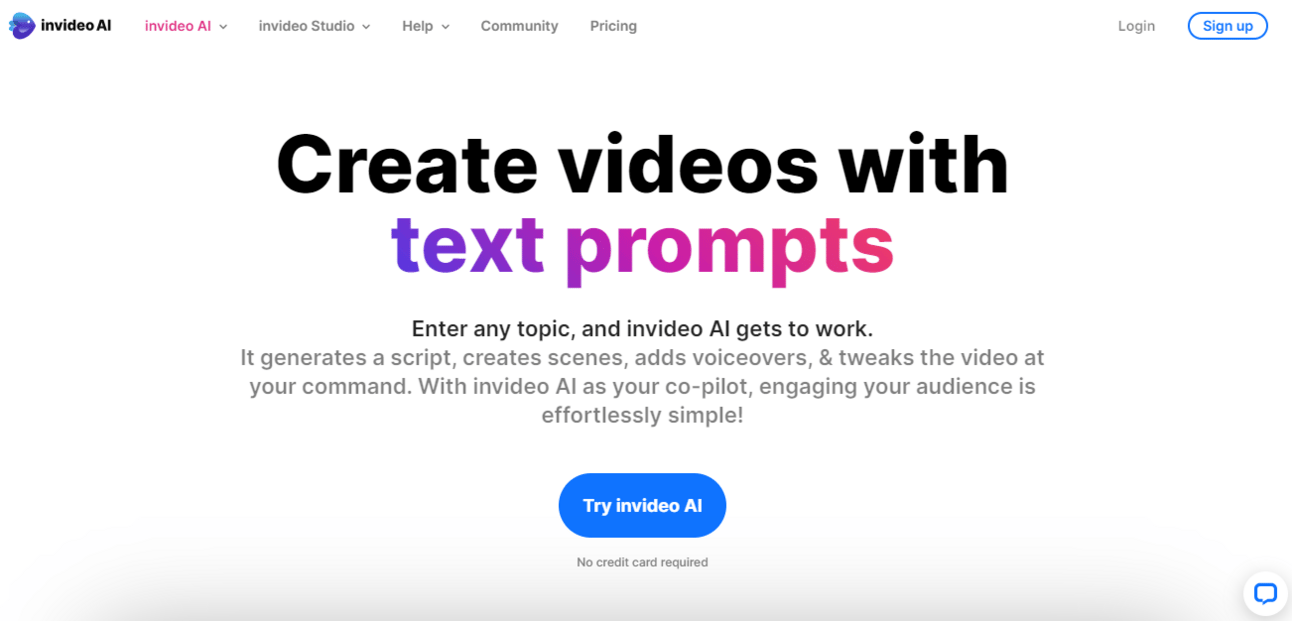
After creating an account with InVideo AI, you can now access a Free plan with basic features. You can experience those before deciding to invest in any plans in the future. Here are three pricing plans InVideo AI provides you.

If you choose the annual payment option, you'll receive a 20% discount each month.
2.3. How to Use InVideo AI
InVideo AI has a user-friendly interface, you don’t need to be an expert or master many editing skills to use this tool.

With the text box, you can provide the prompt, whether it is only a topic about random animals, random topics, or long, detailed instructions, InVideo AI can provide you with a complete video with subtitles and voiceovers.
For example, if you want to create a short video introducing Red Panda, you can consider this prompt.
Meet the Red Panda, a small mammal with a big personality. These adorable creatures are known for their exceptional climbing skills, spending most of their lives in trees. They primarily feast on bamboo but also enjoy a variety of foods like fruits, acorns, and eggs. Contrary to their name, Red Pandas are not closely related to giant pandas. They stand out with their reddish-brown fur and distinctive bushy tails, making them one of the forest's cutest inhabitants.
However, Red Pandas face the threat of extinction due to habitat loss and poaching. By spreading awareness and understanding more about these charming animals, we can contribute to protecting the future of Red Pandas. Let's come together to ensure these adorable creatures continue to thrive in their natural habitatAfter analyzing, and thinking, InVideo AI will have some more questions and options to understand more about your purpose so it can generate better output for you.

Here is the video InVideo AI will provide you with the options: animal lovers audience, inspiring look, and on the YouTube platform after a few minutes of waiting.
InVideo AI can generate up to 3600 characters. Also, if you are not confident about your original prompt, you can consider these other workflows with specific purposes provided by InVideo AI. You just need to fill in the blanks and InVideo AI does the rest.

Youtube Explainer

Youtube Shorts

Recent events video
2.4. Your Video is Ready
Video generation is not the only option that InVideo AI provides you, before exporting, downloading, and publishing your video on any platform, you can make some changes to the video with the “Edit” button below your generated video.

You can edit both the media and the audio of the video. InVideo AI lets you change any scenes and any lines you don’t want to appear in the video.
With the media, you can replace the original media with the media in the stock they provide or even your own media.

If the script has provided some wrong information, you can also change it immediately. You can delete, and add more, there is nothing you can’t do with the script to make it better.

However, InVideo AI still has some weaknesses:limited voices to choose from, the accent of the voice is not lively, not match the video and background music, or the subtitles might be a little bit boring.
To fix these problems, you might need to delete all the voice-over and subtitles of the video by using the command box below and then use the different tools to make the videos more spice. The tools you can use for subtitles and voiceovers are VEED and ElevenLabs, which we will introduce in the next section.
So here is the edited video about Red Panda with no subtitles and voiceovers.
3. Voice Generation with ElevenLabs
3.1. What is ElevenLabs?
ElevenLabs is a modern tool that helps you add voices to videos easily. It uses special technology to create voiceovers that sound like real people speaking. You can choose different voices, accents, and ways of talking to match your video perfectly. With ElevenLabs, making your video sound professional is simple, even if you're new to making videos. This tool is great for anyone who wants to add a clear and natural-sounding voice to their video projects.

3.2. Generating Voiceovers with ElevenLabs
To use ElevenLabs for making voiceovers, first, choose the voice that fits your video. There are many options, like different accents and male or female voices. Then, type or copy your script into ElevenLabs. It will turn your text into spoken words.

Next, you can change how the voice sounds. You can make it faster or slower, or change how it expresses words to make it sound just right. After you're happy with how it sounds, download the voiceover file. Then, add this audio to your video, making sure it matches the pictures and scenes.
We will generate this script about the Red Panda with Gigi's voice for example.
Have you ever heard of the Red Panda? If not, prepare to be charmed by a creature that's as captivating as it is elusive.
Picture a small mammal, clad in reddish-brown fur, with a face that's a blend of a raccoon and a fox, and a tail that's as bushy as a squirrel's.
This is the Red Panda, an inhabitant of the high-altitude forests in the Himalayas, and a creature that's brimming with personality.
Our tale begins in the dense forests of the Eastern Himalayas.
Among the towering trees and the lush greenery, a young Red Panda named Remy embarks on her daily adventures.
Remy is an expert climber, spending most of her day in the treetops, navigating the branches with an agility that's nothing short of remarkable.
Her diet is primarily bamboo, but Remy is not a fussy eater. She enjoys a culinary variety that includes fruits, acorns, and even the occasional egg.
Remy's day is a delightful mix of foraging, playing, and lots of napping.
Despite being solitary by nature, she shares her forest home with a variety of creatures, big and small.
However, Remy's world is not without its perils.
Her biggest threats are habitat loss and poaching.
The forest that she calls home is shrinking, day by day, due to human activities
The lush green canopy is slowly giving way to concrete, and the once-abundant bamboo is becoming scarce.
Poachers, too, pose a grave danger, hunting Red Pandas for their beautiful, distinctive fur.
Despite her challenges, Remy continues to thrive, her spirit unbowed.
She symbolizes the resilience of her species, continuing to persist in the face of adversity.
Yet, the Red Panda's survival is not a given.
It requires our collective efforts to ensure that these adorable creatures continue to thrive in their natural habitats.
The Red Panda, a small mammal with a big personality, is a marvel of nature.
Their climbing skills, diverse diet, and distinct appearance set them apart as one of the forest's most enchanting inhabitants.
However, they are under threat from habitat loss and poaching.
By spreading awareness and contributing to conservation efforts, we can help protect the future of Red Pandas.
It's about understanding these charming animals and recognizing the importance of their survival.
After all, a world with Red Pandas is a world that's richer, more diverse, and infinitely more fascinating.
So, let's come together to ensure that the story of creatures like Remy continues to unfold, in the wild, where they truly belong.And with some basic edit steps on Canva, we will have this video about Red Panda with better voiceovers.
For more details on how to use ElevenLabs, you can check out this: Unlocking ElevenLabs: Complete Guide to AI Voice Generation
4. Finishing Your Video with Subtitles using VEED
4.1. What is VEED?
VEED is a user-friendly online tool designed to help you add subtitles to your videos. It's really helpful for making your videos more accessible to a wider audience. With Veed, you can easily create subtitles automatically and then edit them to ensure accuracy.
You also have options to customize the appearance of your subtitles, like changing the font, color, and size. This feature makes your videos more enjoyable and accessible to all viewers. Using VEED is an effective way to enhance your video content and make it more inclusive.

4.2. Setting Up with VEED
You can easily create your VEED account with your Google or Apple account, it won’t take more than one minute.

VEED has a user-friendly interface so you can easily use it even though it is your first time with VEED or you can watch the tutorial provided on the interface of it.
After experiencing enough, you can now think about investing more in VEED. VEED provides you with four pricing plans for different purposes and one Enterprise Plan. Here are the pricing plans for VEED.

4.3. Creating Subtitles with VEED
Veed has many tools for editing videos like creating videos, making AI avatars, and more, but here we're focusing on how to add subtitles automatically.
First, you need to go to the homepage choose the “Create Project” feature, and then upload your video on it.


Next, you need to choose the Subtitle on the dashboard on the left of your interface and choose the Auto-generate subtitles. One more option VEED can do is translate your video into a new language, you can try this so your video can be accessed by more people.

After generating subtitles, VEED provides you with many options to customize your subtitles: the present style, the font, the colors of the texts, and the animation,… Moreover, you can check each line of the subtitles to make sure that the script is as you want although VEED can generate accurate subtitles.
If you are satisfied with the subtitles, you can now export and download your video. Your video is now ready to upload to any platform. Here is the video about Red Panda on the YouTube platform.
5. Conclusion
In this guide "Create Your AI-Generated Video in Just 10 Minutes with $0 Budget: A Complete Guide," we've shown you easy ways to make great videos fast and for free. Using tools like InVideo AI to make the video, Veed for subtitles, and ElevenLabs for voiceovers, you can create videos that look and sound professional. These tools are simple and don't cost anything, making video-making accessible for everyone. You should consider investing in upgraded plans to remove the watermark and more advanced features.
Now, you're ready to start creating amazing videos on your own. So go ahead and explore the possibilities of video creation!
If you are interested in other topics and how AI is transforming different aspects of our lives, or even in making money using AI with more detailed, step-by-step guidance, you can find our other articles here:
Creating Consistent Characters with Midjourney V6: A Game-Changer for Creatives
Building an Animated YouTube Channel using Free AI tools - Earn Money by Views*
LinkedIn Supercharges Job Hunting and Marketing with New AI Features!*
Learn about AI in 3 Minutes for Busy People: How It Works and Why It Matters
*indicates a premium content, if any
Overall, how would you rate the AI Fire 101 Series? |
Reply