- AI Fire
- Posts
- ⚡ Automate Your Life with n8n: Build Your Own Complex AI Agents with Zero Coding Experience
⚡ Automate Your Life with n8n: Build Your Own Complex AI Agents with Zero Coding Experience
Use Free tool with 1000 executions/month to create your own advanced AI agent and streamline tasks. This easy, no-code guide helps you go fast with pre-made templates.

Table of Contents
Introduction
Last time, in AI Mastery AZ course I promised we’d look at a way to build more advanced AI agents without any coding. Well, here it is! In this lesson, we’ll be using n8n - a tool that lets you set up smarter AI agents and streamline your tasks, all without writing code.
Imagine you could hand over all those repetitive, boring tasks to a personal assistant - no complaining, no breaks, and no risk of burnout. That’s what automation tools like n8n offer. They let you set up workflows that take care of the little stuff, so you can focus on the important things.
Now, what is n8n? Think of it as a control center for all your everyday tasks. You can set it up to move data, send reminders, manage information, or pretty much anything that makes your life easier. And here’s the best part: no coding skills needed. Even if you’ve never touched a line of code, n8n is designed to be beginner-friendly. You just drag, drop, and connect actions, it's like building with digital LEGO blocks.
But, why use n8n for this? Because it lets you build these advanced workflows and AI agents without writing any code. So, even if you’re new to automation, you can follow along and set up AI agents that handle more complex tasks. You’ll be able to take the basic workflows we’ve worked on before and turn them into smart agents that do the heavy lifting, freeing up your time for the stuff that really needs your attention.
In this lesson, we’ll break down how to set up an AI agent with n8n. We’ll go step-by-step, so by the end, you’ll be able to set up workflows that handle your day-to-day stuff automatically. This means you’ll get more time back, stay more organized, and most importantly, skip the boring parts of your work.
Important: Video version in action step by step is coming soon…😁
I. What is n8n and Why Use It?
1. What is n8n?
n8n is a powerful automation tool that lets you connect different apps and tools in one place, automating tasks so they happen on their own. Imagine you could set up all your usual daily tasks in one system that runs them automatically, like scheduling emails, moving data between Google Sheets, or even more complex processes like triggering a series of messages based on an event.

One of the main reasons people love n8n is because it’s visual and requires no coding skills to get started. You don’t need to write code or understand programming languages; you can simply drag and drop the actions (called "nodes") you want to include in your workflow. This makes it beginner-friendly but also powerful enough for advanced users who want to customize things.
2. Benefits of Automating with n8n
Save Time: Automation lets n8n take over repetitive tasks that would otherwise eat up your day. For instance, if you’re always transferring data from one app to another, n8n can automate it so you’re not stuck doing it manually.

Boost Productivity: By handling routine tasks automatically, n8n lets you focus on more important work. Imagine your day-to-day workflows operating in the background without your input. With n8n taking care of the basics, you have more mental space for creative and strategic work.
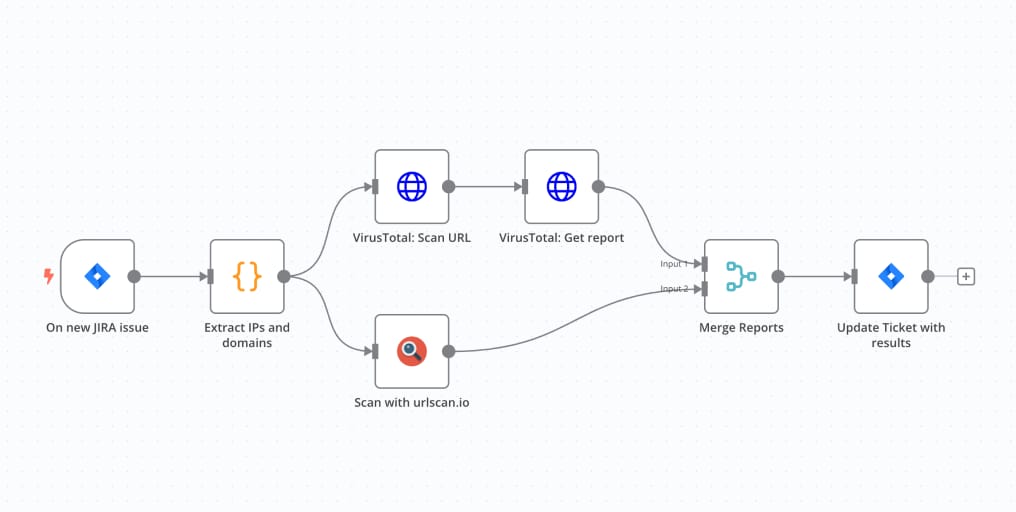
Stay Organized: Automation helps keep your information consistent across all apps. For example, when a new email comes in, you could have n8n automatically save the contact details to your CRM, eliminating the need for duplicate entry and keeping everything up-to-date across your tools.

Reduce Human Error: By automating repetitive tasks, you also reduce the chances of making mistakes. For instance, if you’re manually copying data between apps, it’s easy to make errors. n8n’s automated processes follow instructions exactly, meaning fewer errors overall.
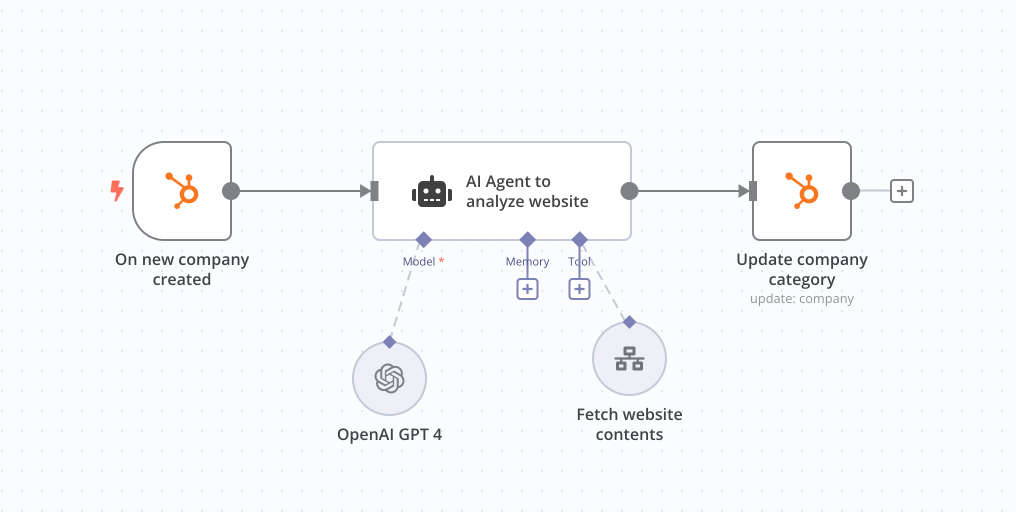
3. Basic Terms in n8n
Understanding these core terms will help you work comfortably with n8n’s features:
Workflows: A workflow is a sequence of tasks you want to automate. Think of it as a chain of actions that will happen one after the other. For example, a workflow might start with receiving a new email, then trigger a response email, save the information in a spreadsheet, and so on.

Nodes: Nodes are the individual steps in your workflow. Each node represents a specific action or task, like fetching data from an email or updating a record in a database. Nodes are the building blocks of your workflow; they’re what actually do the work.
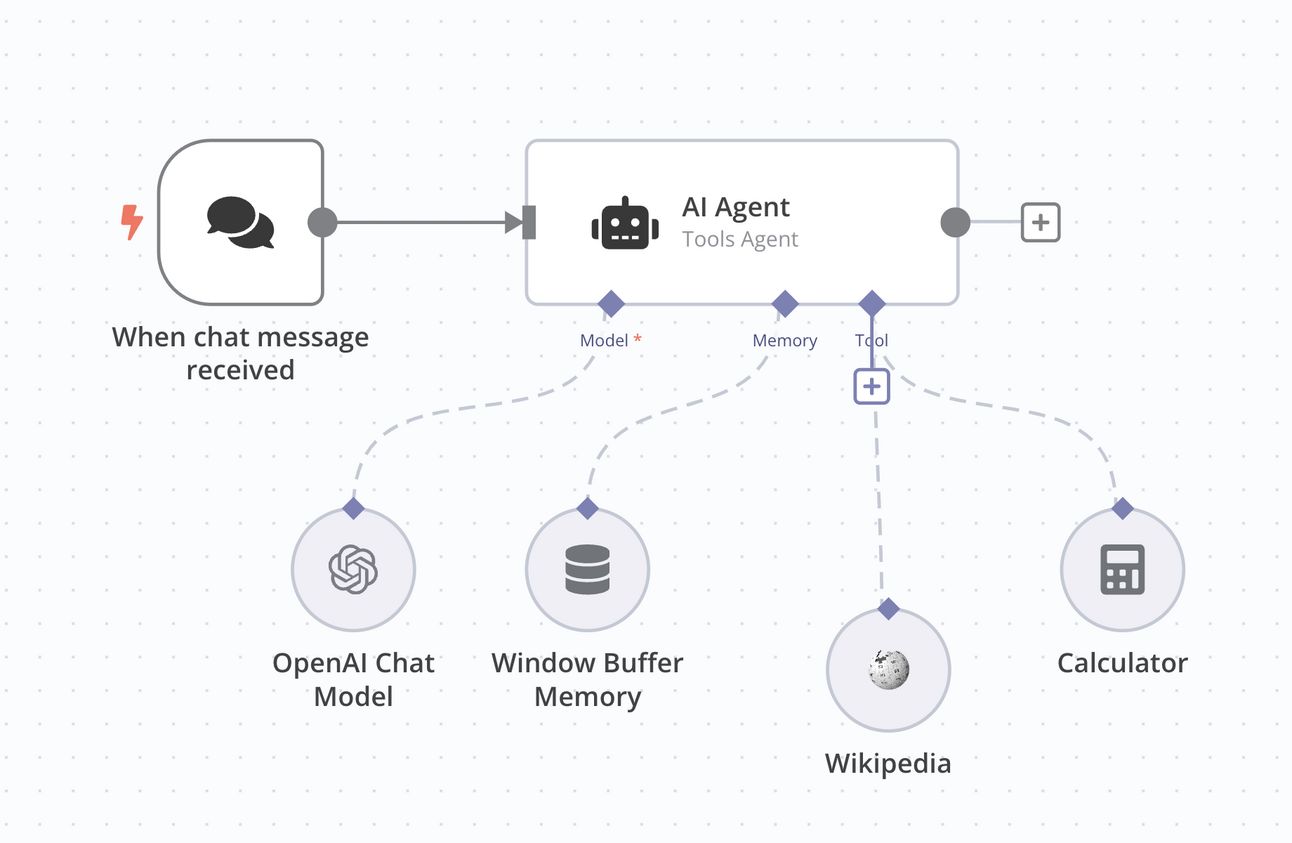
Executions: An execution is when your workflow actually runs, completing each node one by one. For instance, if you set up a workflow to respond to new customer inquiries, each time a new inquiry comes in, n8n will "execute" the workflow, running each step in the sequence you set up.

Triggers: A trigger is the event that starts a workflow. Some common triggers include receiving a new email, updating a Google Sheet, or even a manual button press if you want to start the workflow yourself. Triggers are what tell n8n, “Hey, it’s time to get going!”

Data: As your workflow runs, it collects and uses data - things like emails, customer information, or spreadsheet entries. Data flows from one node to the next in your workflow, so each action has the info it needs.

Connections: Connections link your apps to n8n, letting it access your data and perform actions. For example, you’d create a connection to Gmail so n8n can send and receive emails on your behalf. n8n supports many popular apps, making it easy to connect everything in one place.

Variables: Variables store information within the workflow so you can use it in different parts of your sequence. For example, if your workflow retrieves a customer name in one node, you can store that name as a variable to use in later nodes, like adding it to an email.
AI Agent is just a small section in the AI Mastery AZ Course.
AI doesn’t end at creating AI Agents; it offers much, much more and has incredible potential to change lives in ways we can’t yet imagine.
II. Choosing Self-Hosted vs Cloud-Hosted
When setting up n8n, the first decision you’ll make is whether to host it yourself (self-hosted) or use the n8n cloud service (cloud-hosted). Both options let you build the same workflows and access all the same features, but they work a bit differently in terms of setup, control, and ongoing maintenance. Here’s a closer look to help you decide which option fits your needs best.
1. Self-Hosted:
With the self-hosted option, you install and run n8n on your own server or computer. This is totally a good idea if you want more control over your data, privacy, and workflow setup.
What You’ll Need:
A server or machine with internet access. This could be your own computer, a dedicated server, or a cloud server (like AWS or DigitalOcean).
Basic knowledge of server setup and maintenance, as you’ll handle the installation, updates, and troubleshooting yourself.
An understanding of privacy needs - since you’re in control, you decide how secure and private your data remains.
Advantages of Self-Hosting:
Data Control: You have full control over where your data goes and who can access it. Since you’re hosting it on your own infrastructure, you don’t rely on third-party servers to handle your data.
Customization: You’re free to customize the n8n installation. For instance, you can tweak settings, add custom scripts, or even modify the source code if you want to change how something works.
Cost Savings in the Long Run: After the initial setup, self-hosting can be more cost-effective, especially if you already have a server or machine that can handle the n8n workflows.
Privacy and Security: For those with strict data privacy needs (such as businesses that handle sensitive customer data), self-hosting is often preferred because you’re not sharing data with an external provider.
Potential Downsides of Self-Hosting:
Maintenance: You’re responsible for all maintenance tasks, including updates, security patches, and troubleshooting. This can take time and requires some technical knowledge.
Initial Setup Complexity: The setup process can be more involved than the cloud-hosted option, as you’ll need to configure the server environment and connect n8n to the apps you use.
Infrastructure Costs: If you don’t already have a server, you may need to invest in one or rent a cloud server, which can add to the cost.
2. Cloud-Hosted:
If you’d rather skip the technical setup, you can use n8n’s cloud-hosted version. This option lets you use n8n directly on their servers, so you don’t have to worry about setup, maintenance, or server management. It’s quick and ideal for beginners or anyone who wants a hassle-free experience.

Advantages of Cloud-Hosting:
Quick and Easy Setup: Since n8n manages the infrastructure, you don’t need to worry about setting up or configuring a server. It’s ready to go as soon as you sign up.
No Maintenance Required: n8n takes care of all maintenance tasks like updates, security, and server issues. This means you can focus on building workflows rather than managing the technical side.
Scalability: The cloud service can easily handle increased workflows or more complex setups, as n8n adjusts server resources as needed. If your automation needs grow, the cloud option scales to support them.
Access from Anywhere: Because it’s cloud-based, you can access n8n from any device with internet access. This makes it easy to manage your workflows remotely or work collaboratively with team members.
Potential Downsides of Cloud-Hosting:
Subscription Cost: Cloud-hosted n8n requires a monthly fee. Over time, this can add up, especially if you have a high volume of workflows or need premium features.
Less Control Over Data: Since your data is on n8n’s servers, you have less direct control over data storage and privacy. For some, especially businesses handling sensitive data, this can be a drawback.
Limited Customization: Unlike self-hosting, the cloud version doesn’t allow for deep customization. You won’t be able to modify the source code or run highly specific configurations.
3. Key Takeaways for Choosing the Right Option
Go with Self-Hosted if:
You need full control over data and privacy.
You want customization options and have some technical expertise.
You’re handling sensitive or confidential data that you’d prefer not to store on third-party servers.
Choose Cloud-Hosted if:
You want a quick, hassle-free setup without any technical requirements.
You prefer paying a monthly fee for convenience and don’t want to handle updates or maintenance.
You’re okay with storing your data on n8n’s secure servers and prefer the flexibility of accessing your workflows from any device.
III. Setting Up Your First Workflow

Creating your first workflow in n8n might feel a bit intimidating, but the process is straightforward once you break it down. Let’s go step-by-step to make sure you’re comfortable with each part:
1. Explore the dashboard
Before creating your first workflow, take a few minutes to explore the n8n dashboard. Here’s what you’ll find after signing in. Let’s get familiar with the main elements you’ll see here:

Workflow Editor (Center Area): This is the main space where you’ll build and connect the steps of your workflow. You’ll see a dotted grid with an option that says "Add first step…". This is where you start adding nodes, or triggers, that make up your workflow.
Projects (Left Sidebar): Under “Projects,” you’ll see Personal as a default project. You can add more projects if you want to organize workflows by category or purpose. Each project can hold multiple workflows, helping keep things neat and accessible.
Toolbar (Top Right):
Inactive/Active Toggle: This switch controls whether the workflow is active (automatically running when triggered) or inactive.
Share: Use this button to share the workflow with others.
Save: Once you start building your workflow, use this button to save your changes regularly.
Templates (Left Sidebar): Templates provide pre-made workflows that you can use as a starting point. If you’re new to n8n or looking for ideas, this section is a great place to explore.
Variables: Variables store data that you want to use throughout your workflow. Think of them as placeholders for information that can change, like a username, date, or email address.
All Executions: This section keeps a record of all the times your workflows have run (executions). Each execution log shows whether the workflow ran successfully or if there were any errors.
Test Workflow (bottom center): This button allows you to test the entire workflow from beginning to end, which is useful to make sure everything runs smoothly.
Within the Workflow Editor, you’ll notice a few other helpful controls:

Zoom In/Out: Use the zoom buttons at the bottom of the editor to adjust your view of the workflow. This is useful for navigating larger workflows with multiple nodes.
Full Screen: The expand button lets you switch to a full-screen view of your workflow for a more focused workspace.
2. Decide on a Simple Workflow Goal
Before building your first workflow in n8n, it’s helpful to start with a clear and simple goal. Choosing a straightforward task helps you learn the basics of how workflows function without getting overwhelmed by too many details. Here’s how to go about it:
Step 1: Identify a Repetitive Task You Want to Automate
Think about tasks that you find yourself doing over and over again. Automating these types of tasks is a great place to start, as it saves you time and reduces manual work. Pick something that’s relatively straightforward but will also give you a feel for how n8n handles data flow between different tools.
Step 2: Keep It Simple
When you’re just getting started, it’s best to avoid workflows that require too many steps or complex logic. A simple workflow will help you learn the basics of setting triggers, adding nodes, and passing data without getting bogged down in details.
Step 3: Define the Steps in Your Workflow
Once you have a goal in mind, think about the steps needed to complete it. Breaking down the workflow steps beforehand will make it easier to set up in n8n. By breaking it down, you know exactly which nodes (or actions) you’ll need to set up in n8n.
Step 4: Decide on the Trigger and Final Action
In every n8n workflow, you’ll need a trigger (the event that starts the workflow) and a final action (the result or outcome you want). Define these upfront to keep the workflow focused.
Step 5: Test Feasibility
Sometimes, it’s helpful to check if n8n has the necessary nodes or integrations for the workflow you want to build. For example, if you’re planning to connect Gmail to Google Drive, make sure both apps are available in n8n’s node library.
🎁 BONUS: Here's a highly detailed template and a fill-in-the-blank guide to help you define your workflow goal. This guide breaks down each part, allowing you to clearly understand what each step does and how it fits into the overall workflow.
|

There are some easy examples such as:
Automatically save new email attachments to Google Drive.
Send a welcome message to a new subscriber.
Post an alert in Slack when a new document is added to a shared folder.
For your guide, perhaps you can choose the goal of saving new email attachments to Google Drive. This example will help you practice key skills like setting triggers, configuring nodes, and testing workflows.
3. Step-by-Step Tutorial Overview and Example
Step 1: Choose a Trigger: The trigger is the starting point of your workflow. It’s the event that tells n8n, “It’s time to run this workflow.” Pick the Right Trigger Type:
If you want the workflow to start when a new email arrives, choose an Event-Based Trigger like Gmail’s “New Email” event.
If you want the workflow to run on a schedule, go with a Time-Based Trigger (Cron) and set it to the desired time.
If you’re testing or want to run it manually, use a Manual Trigger for easy control.
Step 2: Add and Configure Nodes: Nodes are the actions or steps in your workflow. Each task you want n8n to complete requires a node.
Click “Add Node” and search for the app or action you need (e.g., “Gmail,” “Filter,” “Google Drive”).
Drag each node into the workflow editor, connecting them in the order you want the steps to happen.
Step 3: Testing Each Step: Testing as you go is crucial for identifying issues early and ensuring each part of the workflow functions correctly.
Tips for Effective Testing
Check Execution Logs: Use the All Executions log to see if each step completed successfully or if there were any errors.
Debugging: If something doesn’t work as expected, check the configuration of each node and the data output to troubleshoot.
Make Adjustments as Needed: Testing might reveal areas where filters or conditions need to be added or tweaked to get the desired result.
Step 4: Running the Full Workflow: Once each node works on its own, run the full workflow. This lets you watch the entire process from trigger to final action, confirming that all steps are connected and data flows correctly from one node to the next.
To save time, let’s choose a template from n8n library to get started:

In today’s lesson, I’ll go for: Streamline data from an n8n form into Google Sheet, Airtable and Email Sending 👇

When using a template like this, all you need to do is just fill out all the information it need. You can also add or remove, replace the action you want, it’s much easier than starting from scratch.
First let’s click on “Use workflow” and then import it to your cloud workspace.

Now, you’ll see the overview of the workflow, look over the nodes in the template to understand the steps it includes. All the templates come with predefined triggers and actions. You can follow the sequence of nodes to see how data moves from one step to the next or make note of any nodes that might need customization to match your specific requirements.
Next, you have to configure the trigger and nodes inside this template. For nodes that interact with external apps (e.g., Google Drive, Gmail), make sure to authorize them with your own accounts if the template hasn’t automatically linked them.

For example, I’ll connect my Airtable account. I’ll start by going to the Airtable Personal access tokens page and create a new token. Don’t worry cause each node in n8n comes with documentation that provides step-by-step guidance for connecting apps. This makes it much easier to configure nodes, even if you’re new to a particular app or feature.


After connecting all the nodes, click on “Continue”, and customize if you want more. There you go, your first n8n workflow. Simple, right? You’ll be automating like a pro in no time!

🎁 BONUS: More advanced and complex workflow for you to explore:
To unlock the full potential of AI and see how it can make a real difference, get full access to all the content in the AI Mastery AZ Course.
Your AI journey is just getting started!
Conclusion
Alright, it’s the end of today’s lesson. Now you’re all set to start building and running your own workflows in n8n. Remember, every step gets easier with practice, and don’t hesitate to explore the built-in documentation if you need extra help with any node.
Thanks for following along, and I can’t wait to see what creative automations you come up with! 👋 See you in the next lesson!
How Would You Rate This Lesson of AI Mastery AZ Course?Your feedback helps us improve! Thank you for sharing. |

Reply